Warning: This is a long and {kind of} boring post...
If you’ve been around this little blog here for any amount of time, you might know that I have a life goal of getting organized. Sound vague? It is. I haven’t yet defined fully what that means to me, and I don’t know that I ever will. I recently realized, however, that I really just need to take baby steps. Getting organized isn’t an overnight thing. It takes work. And while I get seriously stressed when things aren’t organized, I’m not an organized person by nature.
I’m the type of person that likes to list things out and figure out the ideal way to do things before I actually do them. I found myself swooning over Erin Condren planners and trying to find the best software to get organized, but eventually I realized that I’m trying too hard. Things really don’t need to be so difficult, and I can easily get organized without a bunch of fancy tools. So I thought that I would share with all of you how exactly I’m keeping myself organized these days.
Along with my blog, I also have a budding company and everything else in my personal life that I need to keep track of. This means three different email addresses, three different to-do lists, and three different calendars. If it sounds overwhelming, it is. Looking back, I probably would have done things a little bit differently, but this is how it is now. In the future, hopefully I will consolidate a few things {so be prepared, eventually, for a potential blog name change...}.
Anyway, the most useful tool I’ve found is, not surprisingly, Google. I do use a few other programs and apps, but Google really has everything you need to get organized. Promise.
I don’t want to overwhelm you with too much information in one post, however, so today I’m only going to talk about how to organize Google accounts and email addresses. I’ll cover additional topics in the future.
Google recently started allowing people to sign into multiple accounts at once, making it a lot easier to check multiple email accounts and calendars if you don’t access them from one account.
Instead of writing all of these tedious instructions in this post, I’ve actually put together a PDF for you to download here, if you’d like.
This works great for those who don’t want to forward emails to one account, but who want to access multiple accounts at once {for example, a personal account and a blog email address}.
I personally do not want to keep three tabs open at once in my browser, so I have chosen to forward my blog email address and my company email address to my personal email address. I’ve also configured the settings from my personal account so that I can send from any of these three email addresses without having to sign into the accounts at all.
Click here if you would like to see how to forward emails to one address and configure your account so that you can send emails from multiple addresses.
This was a long and lengthy post, so if you’re still here, bravo! Hopefully this will help a few people out there who wish to make managing their email easier. I wish someone would have told me all of these tricks, so that I wouldn’t have had to figure them out on my own, which is why I decided to write these posts.
Here are a few other topics that I think I might go over in future posts:
Scheduling and Calendars
Menu planning and grocery shopping
Using Google Documents
Managing to do lists with Google Tasks
Blogging tips and tricks
Organizing blog subscriptions through Google Reader
Let me know if you have questions about anything, and if you have a suggestion for something you want me to cover in a future organization post!
Sidenote and completely unrelated: Ever wonder what I do for my “day job”? Just click one of the links above. I write instructions for software. It’s just as exciting as it sounds.
Thanks for reading friends. And again, let me know if you have any questions!









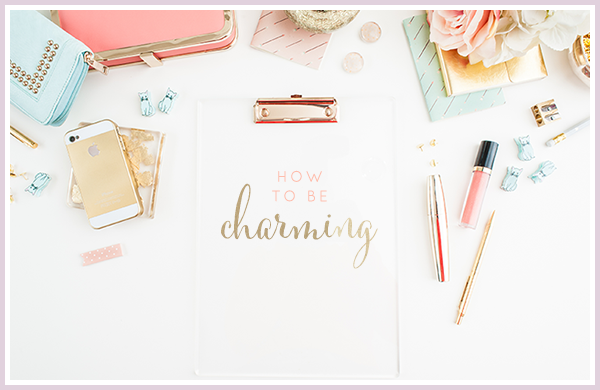
7 comments:
Seriously, I've been thinking the same thing lately and have gone through similar steps to getting organized. The thing is, I'm already pretty organized, but I'm always looking to improve, but I'm in your boat and it complicates things. I too use google for so many things, including email addresses, 3 myself (my biz, my blog, and personal) and prefer 3 tabs at once (one browser) bc I don't like to mix biz and pleasure. Either way, you are giving out some very valuable information here! It made my life so much better when I could be in all 3 at once. I'm also in your boat that if I was able to read the future when I started my blog and company, it would of been combined. Alas, they happened at separate times. Looking forward to more organizing tips! Like, personal / company financials or documents you don't want on the web.
Long post, long comment! wheww.. xo
I definitely needed these tips! Thanks for sharing!
Woman, you read my mind!! I propose you do a nice little series for all of us spazs out there who can't get it together! Admittedly, I have lived a busy life my WHOLE life, and did a good job or so I thought. But my life took me to Istanbul Turkey for three months, and because of hitches in the plans, my Type-A crazy busy self has been left to sit all day long without a job or anything to do. I am headed back to the States soon to resume my busy life, (teaching, finishing my Master's, taking care of my parents who need help..) and honestly - I have sort of lost all confidence in how to maintain a busy schedule. I would love it if you could brief about what helps you, so I am not so intimidated about what is to come..
I love your blog, darling, and look forward to reading more!
I'm a pretty organized person by nature, but I like doing everything I can to become more organized - my life is always better because of it! Great idea for a series, I'm looking forward to seeing more from you! xoxo
Not too long at all! I loved it, definitely something I should have a look it.
Looking forward reading further posts on organization. Thought I am quite organized, sometimes there are too many things to manage and I got lost!!
Awesome post! Hey, to be able to sign into more then one account at a time, do you need to have Google +? Computers and myself aren't great friends! Even though I do like mine!
What a great post! I would love to hear about all the things you might go over in future posts as well, I'll keep checking to see when you update them!
Post a Comment